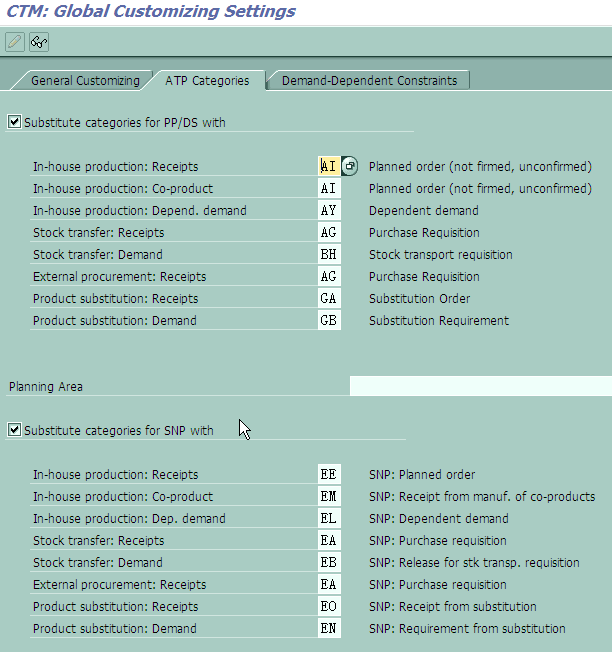
Friday, November 12, 2010
Thursday, November 4, 2010
Use of Descriptive Characteristics
Purpose
This process describes how to set up the system so that you can use descriptive characteristics in applications such as Capable-to-Match (CTM) and Production Planning (PP).
Prerequisites
You have decided which characteristics you want to use as descriptive characteristics and which fields they should be mapped to.
Process Flow
- Check that the field catalog contains the fields that you need and if necessary add them. For details, see
- Create a consumption group. For more details, see Consumption Group
- Assign the consumption group to the product master. You do this on the Demand tab page of the location-specific view. Here you also assign a proposal for the requirements strategy. Strategy 20 (Planning with final assembly) is suitable for most applications that use descriptive characteristics.
- In Demand Planning create a master planning object structure that contains the descriptive characteristics. See Working with Master Planning Object Structures.
- Continue by creating the other Demand Planning objects, such as a planning area based on the master planning object structure you created in the previous step. See Planning Area Administration.
- Create characteristic value combinations that include the values of the descriptive characteristics that you are expecting. See Characteristic Value Combination.
- Create a forecast for the product using Demand Planning functionality. For more information see
- Release the demand plan to SNP, entering the consumption group either in the release profile or the selection screen. See
You can now work with descriptive characteristics in PP/DS and CTM.
Safety Stock Planning in CTM
 Supply Control
Supply Control 
Use
In CTM planning you have the choice of various functions for supply control. Supply control in Capable-to-Match (CTM) consists of functions that you can use to construct additional supply, as well as functions that you can use to restrict a receipt’s time in storage.
Features
Constructing Safety Stock
There are two methods of constructing safety stock in CTM:
· Safety stock
The aim of this method is to build up additional supply according to the value for safety stock. The system always builds up the safety stock after CTM planning.
You can also use interval planning to plan a time-dependent safety stock, for example, that you have determined in a SNP key figure. The system builds up a safety stock after each interval. The system can then use this safety stock to fulfill the demands that fall within the next interval.
· Safety days’ supply
The aim of this method is to hold supply to fulfill demands within the safety days’ supply figure you have specified in the location product master.
CTM uses the safety days’ supply as a safety time between the availability date of a receipt element to be created, and the requirements date of a requirement element that should be covered by the receipt element.
You can also plan a time-dependent safety days’ supply (that you have determined in a SNP key figure).
Restricting a Receipt’s Time in Storage
You can use the following methods within CTM to influence the time in storage for a receipt.
· Maximum earliness
You can use the Maximum Earliness function to restrict the timeframe between individual receipts and requirements for a location product, and so prevent the system building up too much supply. The system must only generate a receipt to cover a requirement when the availability date for this receipt falls within a specific timeframe before the requirements date. However, the system can use existing receipts to cover the requirement.
· Order creation frame (horizon for creating orders)
You can use the Order Creation Frame (Horizon for Creating Orders) function to restrict the processing time for a product across all BOM levels in such a way that generally, less supply is built up. If you have defined various procurement alternatives with different priorities, CTM planning usually selects the alternative with the highest priority. However, if you have entered a specific timeframe for creating orders, CTM planning can think that only an alternative with a lower priority can cover the requirement in the given timeframe. This results in a shorter timeframe between the availability date of the receipt and the due date of the requirement.
Activities
You enter the values for the safety stock, safety days’ supply, corresponding safety stock method, and the value for the maximum earliness in the location product master. In the CTM profile on the Supplies tab page, you enter the functions you want to use for supply control.
If you want the system to evaluate a SNP key figure for the safety stock, safety days’ supply, or maximum earliness, you must make the relevant settings in Supply Network Planning and in Customizing for CTM. See Setting Up SNP Key Figures for Supply Control.
You enter the value for the time period for creating orders in the location product master on the SNP 2 tab page under CTM Settings in the Order Creation Frame field.
 Setting Up SNP Key Figures for Supply Control
Setting Up SNP Key Figures for Supply Control 
Use
If you are using a supply control method in Capable-to-Match (CTM) that determines the value from an SNP key figure, you must make the following settings. You can use SNP key figures for the methods Safety Stock, Safety Days’ Supply, and Maximum Earliness.
Prerequisite
· In the location product master for the safety stock or safety days’ supply, you have selected the safety stock method MB, MZ, MM, AT, AS, BT, or BS.
· In the CTM profile for Maximum Earliness you have selected the Use Value from SNP Key Figure option.
Procedure
...
1. You must select a planning area that specifies where the system should save the values in the key figures. To do this, in CTM Customizing choose Maintain Global Values and Default Values, tab page ATP Category.
The auxiliary key figure for safety stock in the standard planning book in Supply Network Planning is SAFETY. You can, however, create your own auxiliary key figure. If you do so, you must ensure that this key figure is included in the planning book that you are using.
You can also create an info object (which contains the safety stock key figure) in Supply Network Planning. If you do so, you must assign this key figure to the planning area that you are using.
When you create your planning area, you must also enter the value N (no time distribution) in the field Time-Based Disaggregation on the Key Figure Disaggregation tab page on the S&DP Administration screen. (From the SAP Easy Access screen, choose Supply Network Planning ® Environment ® Current Settings ® Administration of Demand Planning and Supply Network Planning). For more information on creating planning areas, see  Planning Area Administration.
Planning Area Administration.
2. You must also make this key figure (the one you created in Supply Network Planning) available for CTM planning. In CTM Customizing, select Make SNP Key Figures Available.
Always enter 9AMALO as the planning object structure for location products.
Subscribe to:
Posts (Atom)